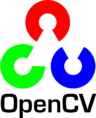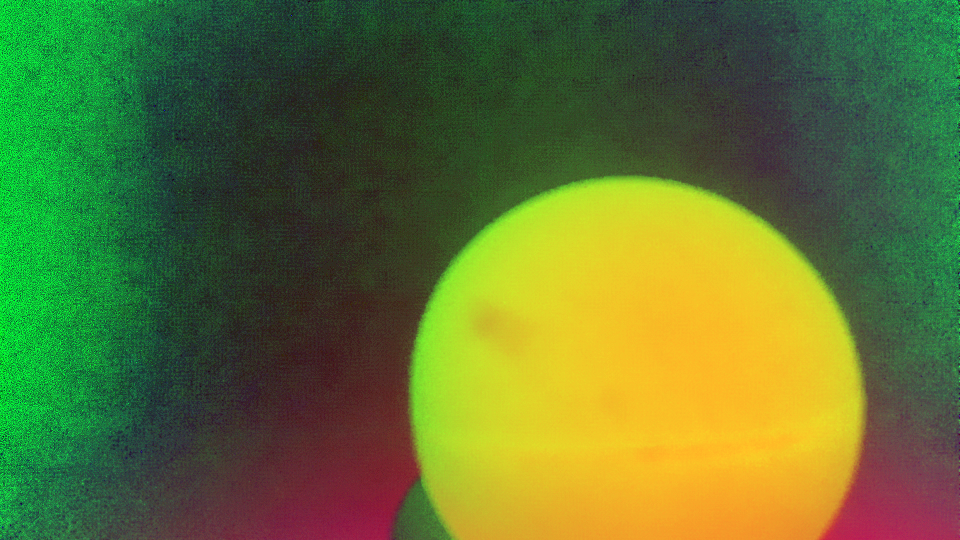Imitation learning exemple with the MRPiZ robot :
- record the speed of the two motors
- repead the speed of the motors
The python code :
from mrpiZ_lib import * import time # acquisition frequency TIME_ACQ = 0.1 # acquisition time TEMPS_ACQ = 200 liste_mr = [] liste_ml = [] # main program # record loop c = 0 motorsDisable() time.sleep(1) while c < TEMPS_ACQ: ml = motorLeftSpeed() # read left motor speed mr = motorRightSpeed() # read right motor speed liste_mr.append(mr) liste_ml.append(ml) time.sleep(TIME_ACQ) print ml, mr, c c = c + 1 print "END RECORD -----------" time.sleep(2) c=0 cmd_right=0 cmd_left=0 dir_right = 0 dir_left = 0 # H-bridge enable motorsEnable() ########################################################## # imitation while c < TEMPS_ACQ: if liste_mr[c] >= 0: cmd_right = 2.8*liste_mr[c] dir_right = 0 elif liste_mr[c] < 0: cmd_right = 2.8*liste_mr[c] dir_right = 1 else: dir_right = 0 cmd_right = 0 if liste_ml[c] >= 0: cmd_left = 2.8*liste_ml[c] dir_left = 0 elif liste_ml[c] < 0: cmd_left = 2.8*liste_ml[c] dir_left = 1 else: cmd_left = 0 dir_left = 0 print cmd_left, cmd_right, c c= c + 1 # motors commands motorRight(dir_right,abs(cmd_right)) motorLeft(dir_left,abs(cmd_left)) time.sleep(TIME_ACQ) stop() # end