New design for the legs of the quadruped robot to improve rigidity.
- double thickness of 3 mm :
I draw foot for the quadruped robot with FreeCAD software : 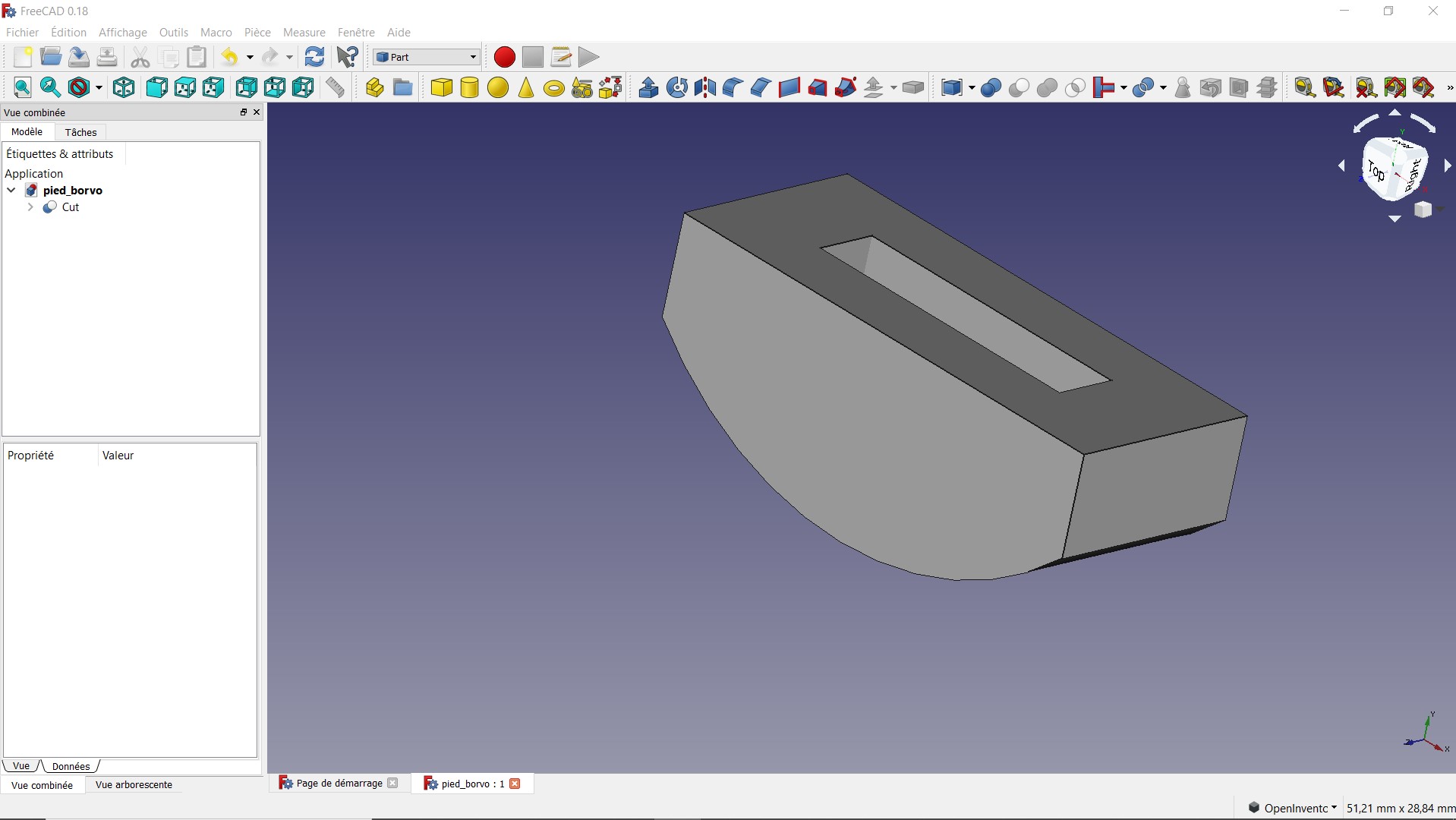
New leg design for the Borvo quadruped robot :
Mace Robotics a participé à la Toulouse Robot Race 2019 dans la catégorie multipattes avec le robot quadrupède Borvo. Le robot Borvo à terminer à la 2éme place dans la catégorie multipattes.
Robot Borvo
Caractéristiques du robot quadrupède Borvo :
Voici quelques robots rencontré à la Toulouse Robot Race :
La piste de course :
Les participants à la Toulouse Robot Race 2019 :

Plus d’informations :
New video of the Borvo robot:
Using Inertial sensors for orientation control. The robot use CMPS12 IMU, teensys 3.5, MG91 hobby servos and 2S LiPo battery.
Suivre l’avancement du projet de robot quadrupède : https://fr.macerobotics.com/robot-borvo/

Un nouveau système d’exploitation pour le robot mobile MRPiZ basé sur Raspbian Buster.
https://www.macerobotics.com/Documentation/MRPiZ/Os/MRPiZ_Os_V2.0.zip